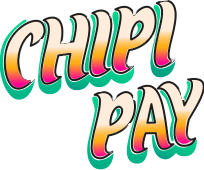Building with Expo
This guide will walk you through integrating Chipi Pay into your Expo application with biometric authentication and secure storage. We’ll cover everything from installation to implementing secure payment flows.Prerequisites
- Node.js 16 or later
- Expo CLI
- Basic knowledge of React Native
- A Chipi Pay account
- Clerk account for authentication
- Device with biometric authentication support (for biometric features)
Getting Started
To get started with Chipi Pay in your Expo application, you’ll need to have a basic Expo project set up. If you don’t have one yet, you can create it using:Installation
First, install the required packages:Configuration
- Create a
.envfile in your project root and add your API keys:
- Update your
app.jsonto include the required permissions:
Implementing Secure Authentication Flow
- Initialize the SDKs with secure storage:
Adding Clerk JWKS Endpoint
1
Copy your JWKS endpoint
Go into your Clerk dashboard and copy the JWKS endpoint available in the developers tab.
2
Register JWKS Endpoint in The Chipi dashboard
Register JWKS Endpoint URL in the dashboard.
Next Steps
- Add error handling and loading states
- Customize the UI to match your app’s design