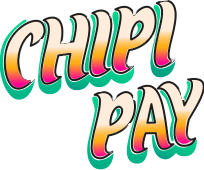1
Configure your Authentication
You’ll need to add the JWKS Endpoint from your auth provider to authenticate gasless transactions.
Getting your JWKS Endpoint
For these common auth providers, you can get your JWKS Endpoint like this:- Clerk
- Firebase
- Go to your API Keys
- Copy your JWKS Endpoint and paste it into the JWKS Endpoint field in your Chipi Dashboard.
- Follow our documentation to add Clerk and Chipi to your application.
2
Get your Public Key
Now go to your API Keys and click on your project.Which will give you access to your Public Key (
pk_prod_xxxx). Keep this handy as you’ll need it to initialize the SDK.You won’t need the Secret Key (
sk_prod_xxxx) for now.3
Install the SDK
4
Initialize the SDK
- Add your Public Key to your environment variables.
- Wrap your main
_layout.tsxwith theChipiProvidercomponent.
5
Celebrate & Learn More!
That’s it! You should now have an initial working version of Chipi Pay integrated into your application. You can now start implementing various features like:
- Wallet Creations
- Sending tokens
- Signing transactions
- and more!