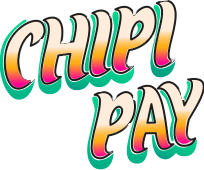1
Setup Supabase with Next.js
First, follow the complete Supabase Next.js Quickstart Guide to set up your Supabase project and Next.js integration.This will guide you through:
- Creating a Supabase project
- Setting up your Next.js app with the Supabase template
- Configuring environment variables
- Creating Supabase client files
2
Migrate to Asymmetric JWT Tokens
For enhanced security, migrate your Supabase project to use asymmetric JWT tokens as described in the Supabase JWT Signing Keys blog post.
- Go to your Supabase project dashboard
- Navigate to Settings > API
- Under “JWT Settings”, enable “Use asymmetric JWT signing”
- Follow the migration steps provided in the dashboard
3
Install the Chipi SDK
Now install the Chipi Pay SDK:
4
Add Chipi Environment Variables
Add your Chipi API key to your
.env.local file (alongside your existing Supabase variables):5
Setup the Chipi SDK Provider
Set up the Chipi Pay provider in your application:
6
Creating a Wallet
Create a wallet creation component using Supabase authentication:
7
Celebrate & Learn More!
That’s it! You should now have an initial working version of Chipi Pay integrated into your application. You can now start implementing various features like:
- Wallet Creations
- Sending tokens
- Signing transactions
- and more!