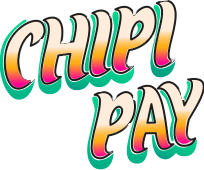Prerequisites
- Node.js
- A project already initialized with Next.js
- An Account at ChipiPay Dashboard
- A created project in clerk
- npm or pnpm as a package manager
- Tailwind CSS configured
The MCP server provides a bridge between your development environment and our component registry, enabling seamless integration of Chipi components into your projects.
Setup the Chipi MCP Serve
2
Inside your project, create a components.json file by running:
3
Add chipi to the registries section in components.json
4
After installation, you can ask
Once the Chipi MCP server is installed, Cursor acts as your assistant for working with Chipi.
You can now:
- 🔍 Discover what’s in the registry — “What components are available in chipiMcp list all of them”
- 📥 Install all components and hooks into your project — “Install all components, hooks, and utilities from chipiMcp to set up a fully custom crypto-enabled app. ”
- 🛠️ Get usage examples — “Show me how to use Chipi’s Baseprovider with Next.js.”
- 📚 Read documentation — “What props does PayCryptoButton accept?”
- 🧪 Debug your setup — “Check if my Chipi Pay config is correct, check if I am using and installing all correct dependecies from chipiMcp and chipi registry.json”
Troubleshooting
- Registry not loading: Check your internet connection and registry URL.
- Components not found: Ensure the MCP server is running.
- Styling issues: Make sure Tailwind CSS is properly configured.
For more information about MCP Servers in Cursor, see Cursor MCP documentation.