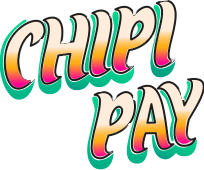1
Configure payment notifications
Choose how you want to be notified when payments are received.
Option A: Webhooks (Recommended)
Configure a webhook to receive real-time updates on payment status. This is ideal for automated systems and immediate order fulfillment.- Go to your Webhook Configuration page
- Add your endpoint URL
- Select the events you want to receive
- Save your configuration
Option B: Email notifications
Set up email notifications for manual order processing and simple setups.- Visit the Notification Settings page
- Enter your email address
- Save your settings
2
Get your merchant wallet address
Your merchant wallet address is where all payments will be sent.
- Navigate to the Merchant Configuration page in your dashboard and copy your Merchant Wallet Address
3
Add the payment button to your website
Choose your preferred implementation method:
- Next.js
Perfect for Next.js applications.
4
Handle webhook notifications
When a payment is successful, you’ll receive a webhook notification with the transaction details.
Webhook payload schema
The event type. Currently only
"transaction.sent" is supported.Container object for the transaction data.
Webhook signature verification
- Get your webhook signing secret from your webhook configuration page (it looks like
whsec_****) - Create a webhook handler in your Next.js app:
5
Celebrate
Your integration is now ready for production!